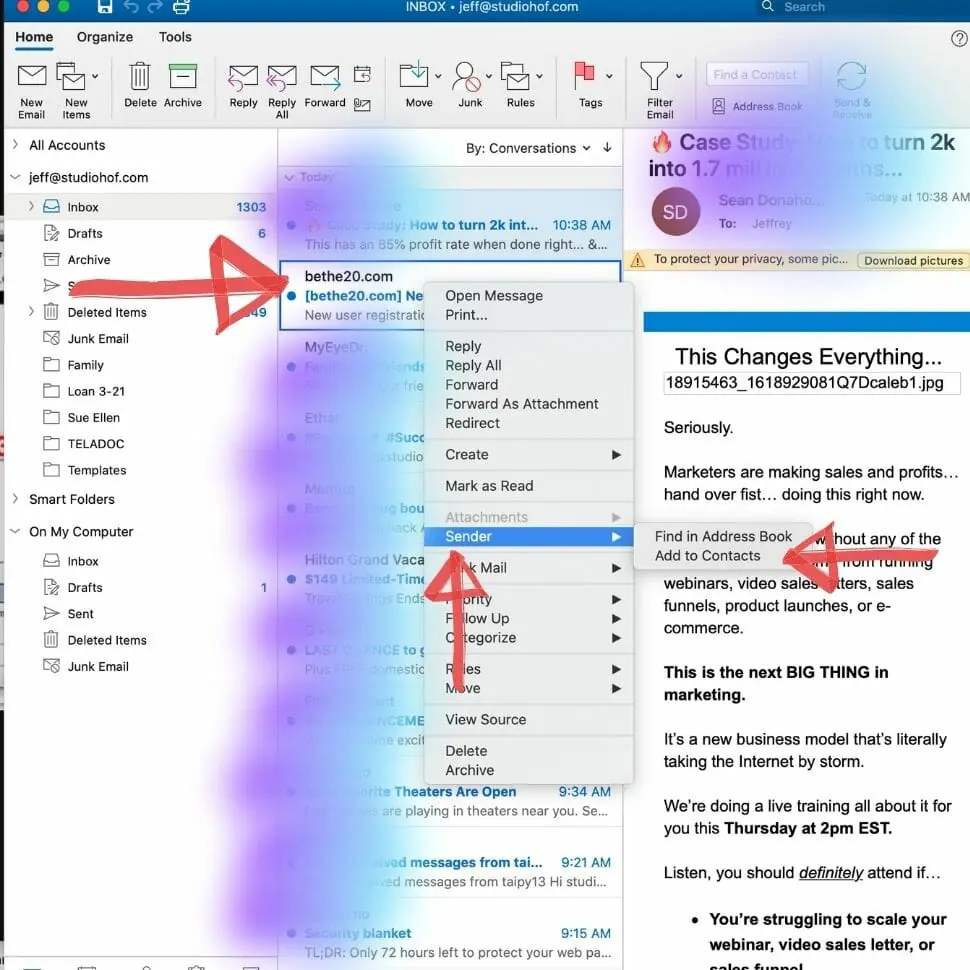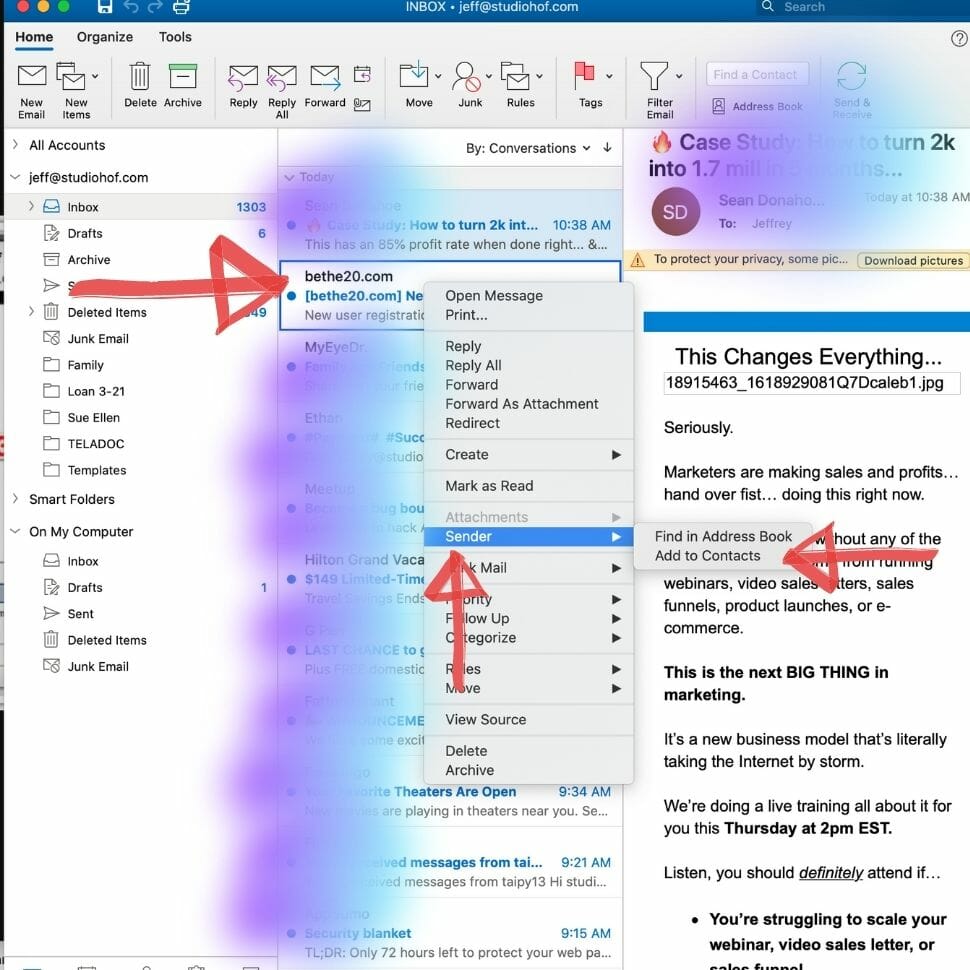Email Whitelisting
Thank you for becoming a member of BeThe20.com
We are so excited you have taken the next step in growing your business to be a top 20contender! Thank you for the privilege of being your online coach and thank you for staying in touch so that we can watch your success!
Your lessons are online, but there will also be email correspondence that goes back and forth between us with bonus content. Email is a wonderful way to stay in touch, but it can be very abused, with mountains of unwanted email filling your inbox every day, called Spam. All email services provide some level of protection from unwanted SPAM, but sometimes, those efforts end up getting rid of, or hiding, email you actually want.
To Make Sure You Are Getting BeThe20 Email messages, Do the Following:
Be sure to add BeThe20.com email addresses, and HOFInternetMarketing.com to your email whitelist to make sure that you get the most value possible from the course you have embarked on to support growing your law firm into a top 20 contender.
A whitelist is a list of people and internet properties (domain names) that you want to get email from, even if your email provider’s SPAM filters decide for you that an email is SPAM.
Why is Whitelisting Email important?
Junk email, also called SPAM, has become an enormous problem. The volume of SPAM clogs up your email providers ability to deliver the email you want in a secure and timely fashion, simply dealing with the avalanche of junk mail. These email providers rely heavily on lists of “bad actors”. Domains and email addresses known for sending high volumes of spam, and low or no amounts of worthwhile and valuable content. Email providers often share these lists of bad actors (the lists are called blacklists by the way), they share these lists, because the problem is so large that no one player in the market can possibly keep track of all the spammers on their own. Blacklists are a way of quickly separating good email from bad actors.
Here at HOF, Inc. (the creators of BeThe20.com) we fully support the email providers effort to keep junk email from consuming your time in your inbox. Often though, the blacklist approach feels like takin a 10 pound sledge hammer to a problem that might require greater finesse and discernment when separating good from bad email. Often, good email, email that you want, and that helps you to grow your practice, is filtered out along with the bad. All of us in the responsible email marketing industry are working hard to find better ways to deal with “false positives”, but as long as there are bad actors, there will be spam, and there will be good email that gets errantly filtered out, along with the bad, and there will be bad email that hits your inbox that should have been filtered out.
There is one thing that you can do, to help ensure that you get the email you want and need, and to fight the blacklists. You guessed it, create your own WHITELIST, of people and websites that
You want to hear from. WHITELISTING is how you can begin to take back some control over what will, and will not, reach your inbox.
White-list us now, before your delivery is interrupted by SPAM filters!
This can be tricky at times, because there are countless email systems, with just as many ways to whitelist the emails you want and need. We’ve listed below the instructions to the major
Email providers. If yours is not on the list, please contact whomever you get your email through.
Whitelisting GMAIL
This can be tricky at times, because there are countless email systems, with just as many ways to whitelist the emails you want and need. We’ve listed below the instructions to the major
Email providers. If yours is not on the list, please contact whomever you get your email through.
1. In your GMail account, find an email from [email protected]
(for instance the welcome email you received when you joined our training site).
2. Drag that email to the Primary Tab on your Gmail Inbox.


MAC MAIL
HAH! The illusion that MAC is the easiest is about to be shattered after such an easy example with GMAIL!
1. Select MAIL and PREFERENCES from the TOP Menu.


2. In Preferences, Click RULES, and ADD RULE


3. In the Rules Popup,
a.name the rule something like BETHE20 in the Description Field. Use the following settings
b. If any of the following conditions are met: From Contains:
c. Enter [email protected]
in the Contains box
d. Chose “Move Message” and Inbox from the drop downs
e. Click OK to Save Rule


Microsoft Outlook
Right Click the welcome message from Bethe20 in your inbox.
5.Select Sender From the Menu
6.Click “Add to Contacts”